Steps To Resolve White Line Issue While Printing
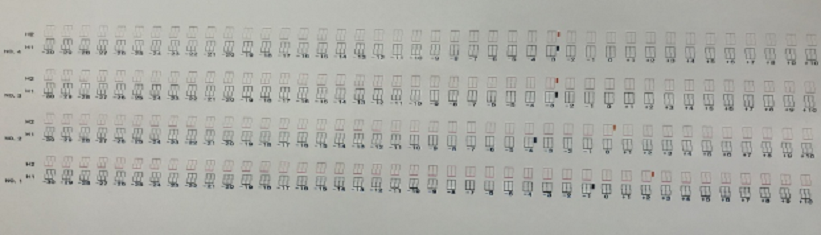
White line on printed documents can put the user in the most embarrassing situation, especially when it spoils your school assignment or investor’s presentation report. In both cases, your future depends on printed pages. Therefore, to deal with such issues become necessary for every user. In this write-up, we have framed major reasons and their easy ways to get rid of white lines on printed documents issues.
Stripes in Inkjet printer prints
Possible causes of the problem:
- Out of ink.
- The print head nozzles (PG) clogged with dried ink.
- Air entered in the print head.
- Mechanical or electrical issues in printer
-
Ink problems – How to solve it
Error on the ink level can begin to print stripes on photographs or documents unexpectedly. But, if you recently changed or refilled a cartridge means there can be an issue related to paper jamming. Just pulling it out can save your next printouts from strips. This problem can also arise if your printer dropped or was kept at extremely low temperatures for some time.
- Check ink levels programmatically and replace the cartridge
From the printer control, the setting chooses Printer Service. Run an ink level check. If there is little left or run out – replace cartridges.
- Visually check the ink level in the slam-shotgun and refill
In refillable cartridges, the actual ink level may not match with the standard. So, you should remove the cartridges and visually assess the ink level. If there are very few left, the cartridges should be refilled.
- Check the efficiency of the CISS
Make sure that there is enough ink in the ink cartridges. Check if something is preventing ink from flowing, and also at what height ink cartridges are located (sometimes it makes sense to raise them). If air gets into the cables, remove it from there. If air gets into the ink supplying tube, remove it from there. For details, see the instructions for removing air from the CISS loops for your branded printer via the user manual. If the ribbon is clogged with dried ink, it should be cleaned or replaced
- Change old ink
It is unlikely that print streaks “suddenly” occur due to old ink. Therefore, it is essential to check the ink expiration date to get good results.
-
Problems with the printhead. What can be done
You should pay attention to this side if streaks occurred during printing after a long downtime of the printer (when you did not print for more than a week and not preserved). Problems with GHGs can also be preceded by manipulations with the printer. Therefore, its good to transfer from place to place, replacement or refilling of cartridges.
- Check Nozzle
In the printer control menu, select “Nozzle check” option (depending on the printer model). Printing a test page will help determine the cause of the malfunction and possibly even fix it by software.
- Launch “Print Head Cleaning”
From the printer control menu, select “Print Head Cleaning” or “Nozzle Cleaning”. You can run it several times, but always with pauses of 5-15 minutes. If these procedures do not help proceed with cleaning with service fluid.
- Rinse the print head
If you have a dual-cartridge printer and PG located on the cartridge. Try to rinse it according to the instructions, if this did not work, then the cartridge will have to be replaced.
- Clean the print head with the service fluid (PG is located in the printer)
The method is relevant for severe blockage or air entering the print head. Use a syringe, cleaning fluid, and lint-free wipes to thoroughly clean the nozzles. But, always follow the step-by-step guide from the user manual to get the best results.
-
Other printer malfunctions
In most of the cases, the problem of the appearance of streaks during printing is associated with ink and the print head. But sometimes with failures in the mechanics of the printer is also a big reason for white lines in printouts. In this case, we recommend that you contact the specialists in the service. Without special knowledge can lead to a permanent breakdown of the device.
- Problem with reading encoder tape
Encoder tape – a strip stretched inside the printer with strokes that determines the device about the position of the printing carriage. This can accidentally get onto the tape, therefore, the printer will no longer “see” part of the strokes and began to “skip” part of the sheet when printing. As a result, one or more longitudinal (vertical) stripes will appear on the page.
The problem can be solved by cleaning the tape from dirt. To do this, wipe it with a dry cloth. If it does not help, wipe it slightly damp and then dry. Wet the cloth with water and not with cleaning fluid, because the cleaning fluid can damage the strokes on the encoder and have to be replaced with a new one.
- Problem with reading encoder disc
An encoder disk is a wheel on the side of the printer which is connected by a gear transmission to the paper feed motor. There are also risks to it. Because it helps the printer to determine the position of the sheet when printing. If ink or dirt gets on it, it will lead to malfunctions in reading and the appearance of transverse stripes on the prints. The stripes will occur at an equal distance between each other, corresponding to the full revolution of the disk.
As with the tape, the problem can be solved by carefully cleaning the encoder disk from contaminants.
Stripes in Laser printer prints
Possible causes of the problem:
- Toner is low
- The cartridge is leaky
- The waste toner tank is full
- The blade is not installed correctly
- The faulty magnetic shaft or drum unit
Ways to fix the problem:
In laser printers, the following causes can be responsible for white line issues:
- Stripes on prints occur at different places
This can be due to the leaky cartridge issue. Therefore, remove it from the printer and check for toner spills. Make sure all rubber bands are in place. A leaking cartridge should be replaced with a new one.
- Stripes are made up of small dots
There can be several reasons responsible for small dotted strips like. the cartridge is incorrectly filled, the waste toner reservoir is clogged, or the metering blade is not installed correctly. Refilling the toner cartridge, cleaning the tank and installing the blade properly can help you.
- Stripes are not constantly printed in the same part of the sheet
Either the toner runs out in the cartridge or some foreign object has fallen on the cartridge shaft. Both cases can lead to strips on printed pages. Therefore, check the toner level and refill the cartridge if necessary. If this is not the case, check the shaft and remove foreign objects.
- A wavy dark stripe runs along the edge of the print
The case is most likely in the drum unit. It can wear out or completely out of order. In this case, you need to replace the drum unit in the cartridge or the entire cartridge.
- Dark streaks are equally spaced from each other
Perhaps this is just an overflow of the toner tank. You should check it and the correctness of refilling the cartridge as a whole. If this does not help, then most likely the contact between the magnetic shaft and the drum is broken. This happens due to the wear of parts in the cartridge. Replace worn parts with new ones , or install a new cartridge.
Author Bio:-
Lance Clemons and raised in Australia. He is working as an industry marketing manager for Printzone – is the leading online supplier of Printer Cartridges, Ink Cartridges, Toner Cartridges and Other Consumables for Printers. He is an admirer of sharing his innovative ideas with others on the technology trends.