8 Hidden Windows 10 Features You Didn’t Know About
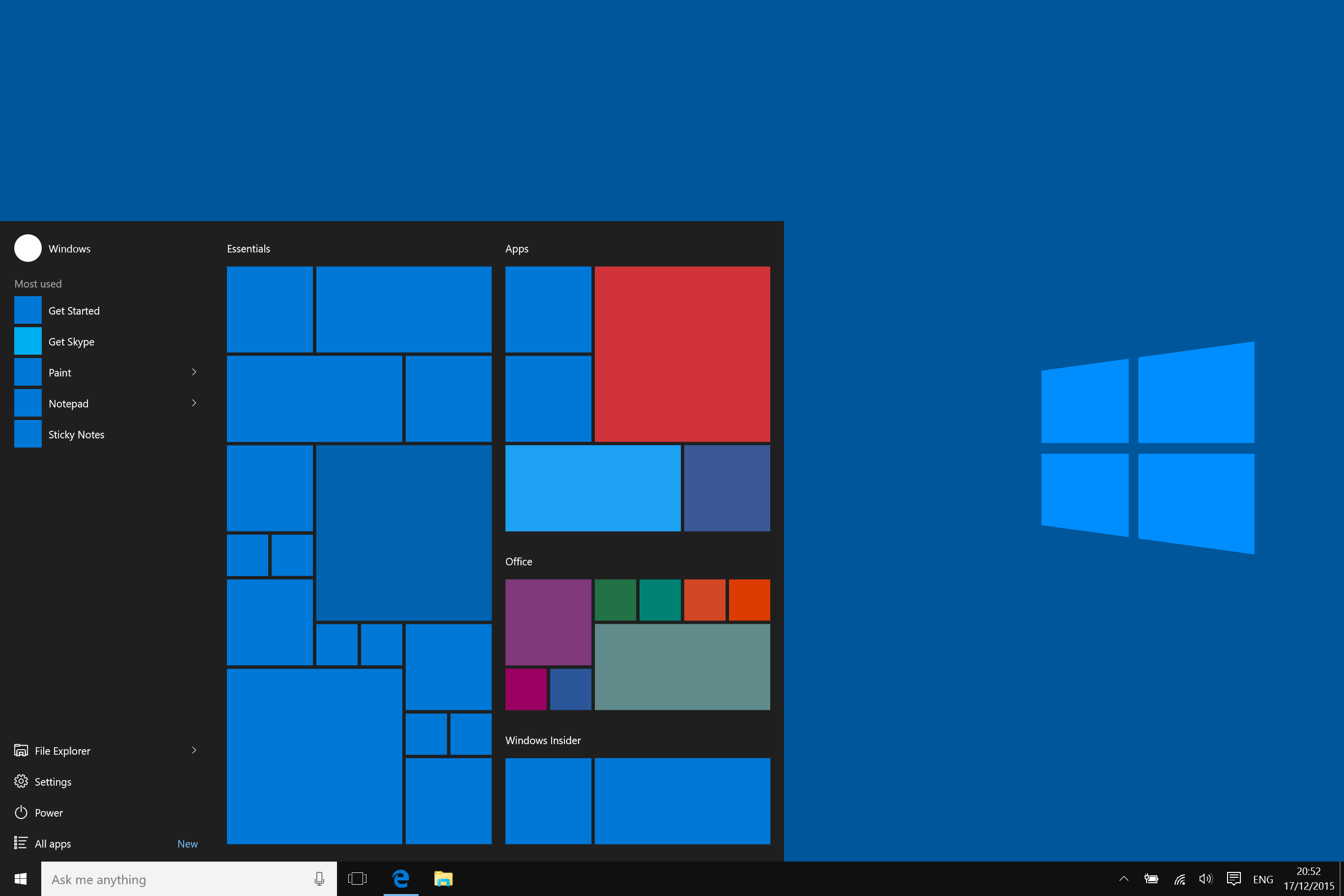
As you know Windows 10 is improving day by day and since it came it proved that this operating system from Microsoft is worth installing as this version of the operating system is the update of Windows 7 and 8.1.
We all love to have this operating system on our PC as its features are updating and Microsoft is thinking of making this operating system to last longer than every other.
The best part of this operating system is that it works for all type of applications as Windows 7 did.
From gaming to browsing, from security to its own built-in antivirus. It provides all the solutions for the problems that we have faced earlier.
As we go with this article we would like to tell of some features that you did not see before as we are sure that these features can not come to your eye and are most delicate features of all the features.
So you might love these features as well as you did previous features so without further due let’s get started.
If you want further information visit GetWox.
1- Access a start menu for power users
As we are talking about hidden tools then you will be amazed to learn that the Windows start menu has a hidden feature that is only for Windows Power users.
As this hidden toolbox contains Task Manager, Command Prompt, device, disk management and much more tools as well.
If you want to have access of this hidden feature then you have to right-click on start menu option or you can easily press windows logo key + X altogether on the keyboard to open this hidden feature.
2- Sniff out disk space hoarding app
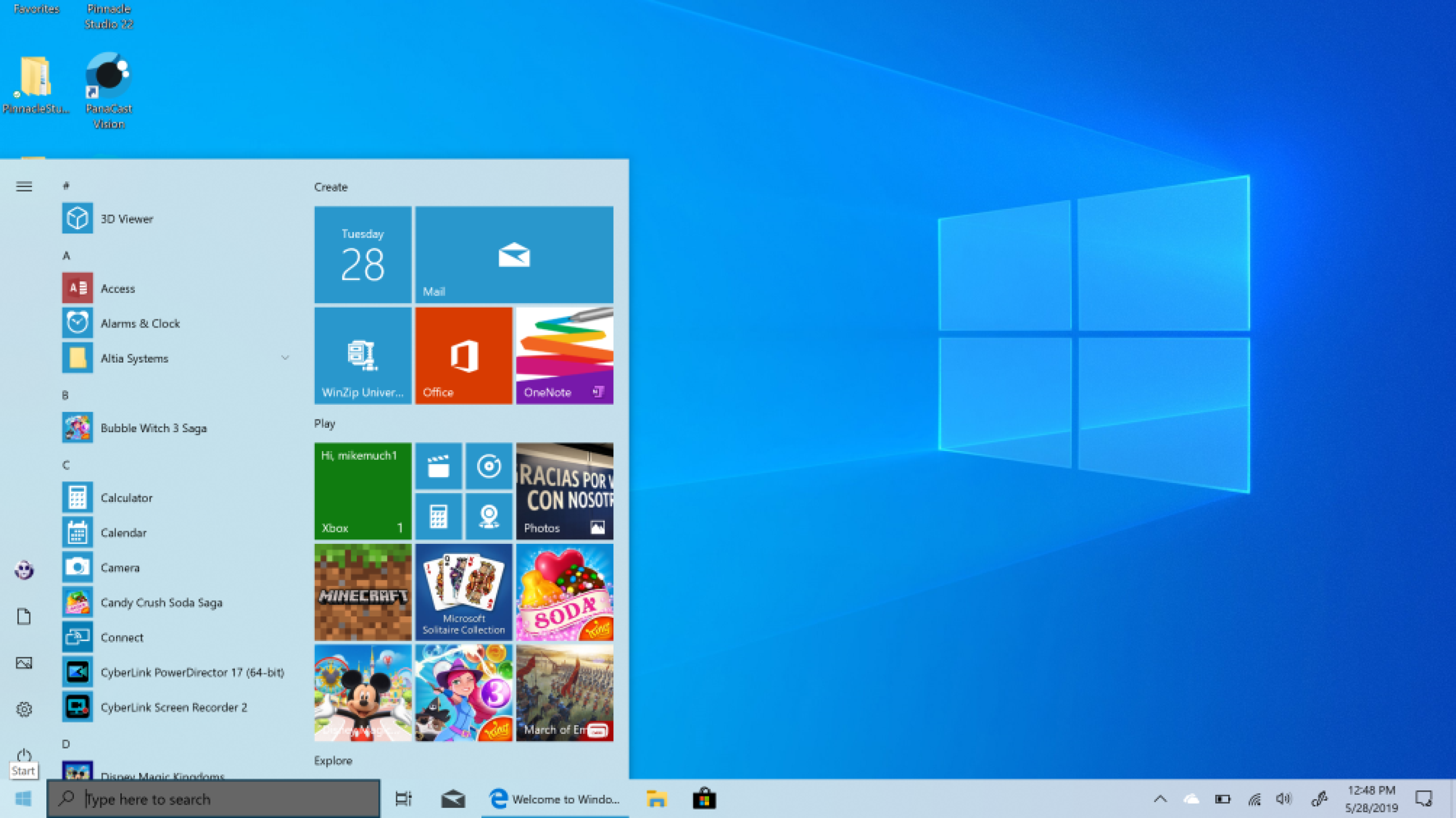
This feature is not from Windows the main place where this feature came from is the IOS and Android. That’s right the feature is a mobile feature but this feature is available in Windows also and works just like it works on mobile phones.
This feature allows you to monitor your apps and see what amount of disk space they are taking, after all, you are the one who manages storage so it is your job to keep a check.
If you want to find this feature go to settings and then click on systems and after that click on the storage button. You can sort by the drive and then find which file is taking how much of the space.
3- Quickly minimize all the windows except the active one
This minimize option or show desktop option is available from Windows 95 but the new thing is that you can minimize all other windows except the window that you are using.
For this, you just have to grab the window that you want to make stay from the title bar and then shake it. All the windows will automatically minimize their selves and only the window that you shake will be there.
4- Stop background apps from running

Another feature which was taken from the mobile is the background running apps feature.
This feature allows you to determine which app you want to stop and which app you want to run at background.
This feature might help when you are using 4G data with the help of hotspot as it will help lose you data MBs at a large number and will save you from headaches of where your data is used and where is not so with the help of background app feature you can easily check where data will be used and where it will not be used.
You can find this feature in the settings app, then click on the privacy tab and then go to background apps.
There you will see all the apps that you have installed and then you can decide which of them should run in the background.
5- Become a start menu power user
As we are in a hurry to find the app that you have to open and when you have installed tons of apps then it can be really hard to find the specific app.
For this, the start menu has introduced an easy way to find an app.
You just have to open the start menu then you go to all apps where you will find all the apps in the alphabetical order then you can click on the alphabet which introduced the first letter of the app you are finding and then search for the app within the first alphabet that can be easy to search for the specific app.
Although, there is also another way to open the specific app by simply searching the apps name by typing on the search bar. This will make the searching for the app easier and quicker.
6- Print to PDF
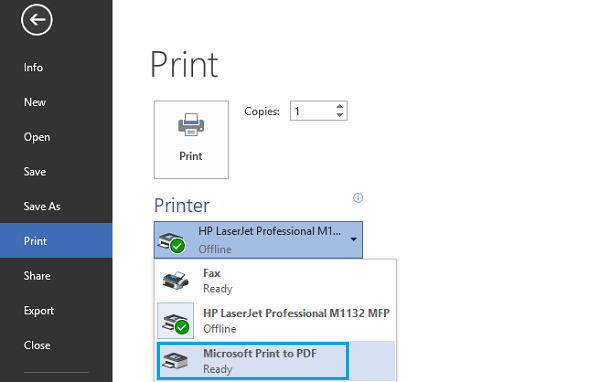
Print to PDF feature is quite rare as it was introduced first by the Google Chrome browser that people found quite fascinating.
And the user of operating system X also finds it as the best option to download their file directly to the PDF version.
As now, this feature is available in Windows 10 operating system and it is quite helpful in many ways.
This feature is all around the operating system you can access this feature from any print dialogue option.
7- Know these new useful keyboards shortcuts
As this feature includes new shortcuts and these shortcuts will help you run Windows 10 quite easily.
As the shortcuts are the simplest way to open any window quickly without going anywhere or finding you window and wasting your time.
Every shortcut starts with the windows logo key and the plus an alphabetical key or two to open the desired window.
- Windows key + tab will help you open the task view
- Windows ley + right + up will move the desired app to the right quadrant, hence you can use these arrow direction shortcuts to move the desired window anywhere on your screen
- Windows Key + up and down will snap the app to move to the top or bottom of the screen or it can maximize the window as well
- Windows key + Ctrl + left or right, this will help you scroll between virtual desktops
- Windows key + Ctrl + D will create a new virtual desktop
- Windows key + Ctrl + F4 will close the virtual desktop
- Windows key + shift + C will make Cortana listen\
- Windows key + S will help you glance on daily weather, news, sports
8- New trackpad gesture
The trackpad gesture feature came first on OS X. As this feature was admired by many users so Microsoft put this feature into Windows 10 as well.
If you have operated Mac before that you would know what this feature do just like pinching your fingers will make the screen zoom and the two fingers scrolling. All these features are added in Windows 10 as well.
In related to those gestures Windows 10 outsmarted them and added few more gestures as well.
The gestures are swipe three fingers up and you will see the task view, if you move the fingers left then it will act like the Alt + Tab shortcut and then moving the fingers down will make the desktop appear.
By tapping three fingers on to the trackpad will reveal Cortana and by tapping four you will have the action centre.
Conclusion
We hope these features amazed you and will share your thoughts on these features with us as well.
If there are more new features that you have noticed then make us amaze as we made you.